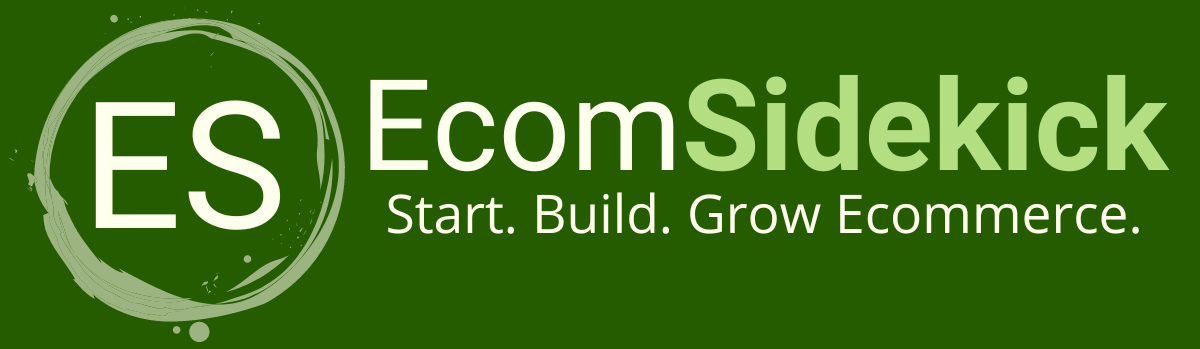Are you an artistic designer with a knack for creating, or an aspiring entrepreneur ready to make your mark?
Have you ever wondered how to create the best posts for your Instagram? With Canva, this is possible. In this article, we will discuss using Canva for your Instagram. It will help you create beautiful images for one of today’s most popular platforms. But we need to know a little more how to use canva for instagram.
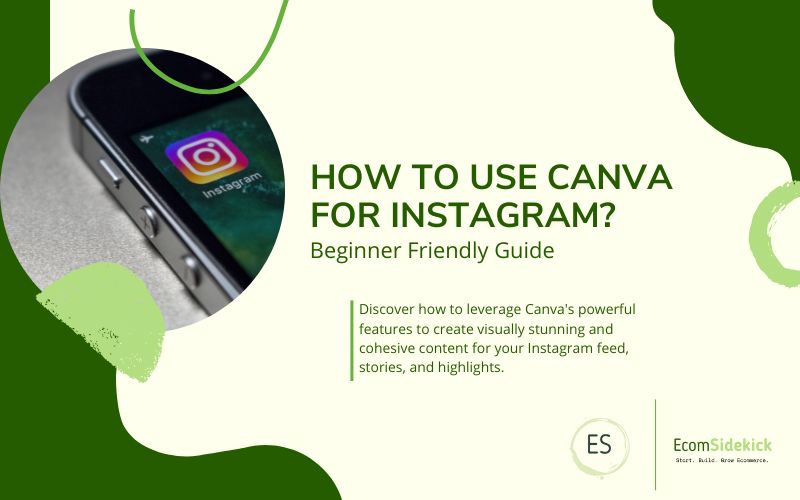
The platform is a visual social network where users can post photos and videos, put effects on them, and interact with others through likes, comments, and messages.
Then, one user follows the other and thus can follow their posts and activities within the platform. The amount of followers counts a lot for the visibility of the profile. There are famous hashtags on Instagram, which are used to search for specific publications, and it will also make it easier to segment your audience if you have a significant page.
|
Instagram was launched to the public in 2010 by Kevin Systrom and Mike Krieger, both software engineers. The day Instagram was released, it became the most downloaded app on the Apple Store. In December 2010, it hit the 1 million user mark.
The following year, the company with only six employees had the 10 million user mark. And in 2012, when the app for the Android version was launched, Instagram was sold to Facebook for $1 billion.
These days, Instagram has over 500 million users worldwide, and 7% of that total are Brazilian users.
Canva
Canva is an online platform for creating designers. It has many free and also paid tools, so you can leverage your brand. The forum was launched in 2013, is currently used in 190 countries, and is available in 100 languages. The creations within Canva are many. It has more than 7 billion designers.
Canva |
|
On the platform, you can create logos, invitations, business cards, and flyers, customize images, posters, infographics, videos, and animations for publications, save your creations and share them via email, social media, or even manually.
Canva allows you to send your designers to other tools, so they can work in an integrated and synchronized way, such as Slack, Mailchimp, and Hubspot.
Canva has many ready-made templates for resumes, photos, icons, newsletters, business proposals, and other templates. In this sense, you can download your artwork, share it, or print it, thus helping your productivity and optimizing your time.
So, whether you are a food blogger, an Instagram influencer, or a brand marketer looking to boost your Instagram. Canva can help you create outstanding graphics for your feed without needing designers.
How to Use Canva for Instagram: Step by Step
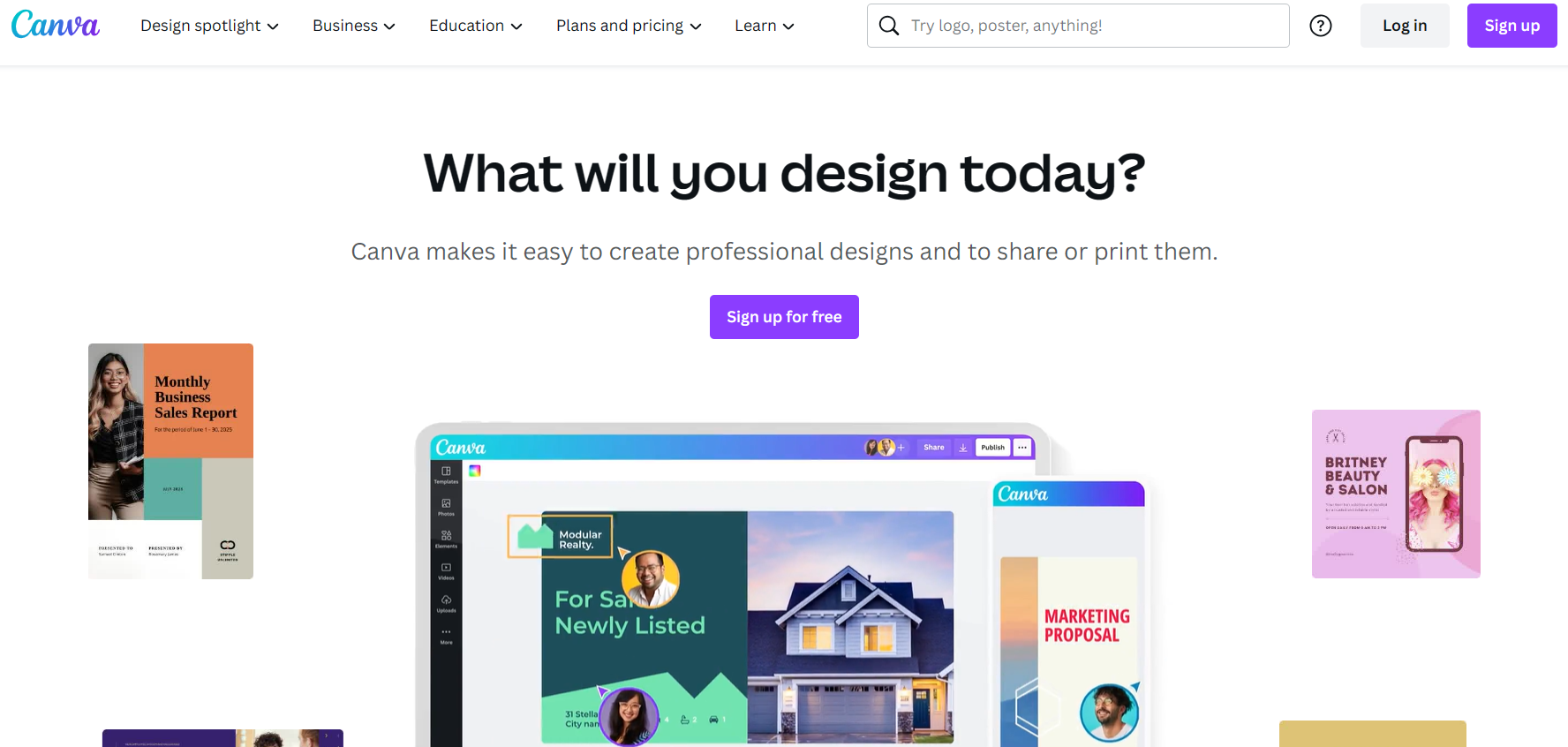
Many content creators for Instagram find it difficult:
- Update Instagram daily with engaging and beautiful stories and posts
- Keeping their brand attractive and consistent.
That’s when Canva comes into play. With the help of this tool, it becomes easy to create graphics that will get Instagram users to engage with your brand and stop just scrolling down the page.
You will need to find the graphic template you want to create and select it. And then, you’ll be able to make changes to fonts, text, colors, and images, adjusting, adding, and removing elements as you wish.
Canva already has ready-made templates created for Storys and Instagram posts. So you don’t need to worry about this detail because the platform takes care of it. Let’s see how to create publications for Instagram.
Creating Instagram Posts
To create your own Instagram post in Canva, you need to open the Canva platform, find the “Templates” in the navigation menu, and click “Instagram posts.”
Find a template that you think is cool, click on it, and click “Customize this template.” Then the Canva editor will appear.
Click ondesigner elements in your Instagram post template and edit their properties.
You can add, edit, and remove the elements. You can also resize them as you see fit and increase or decrease text and other parts at the bottom. You can also relocate them if you prefer to align them differently than in the default template. There are many customization options in this sense, so let your imagination run wild and be creative.
It is straightforward to use. The nice thing about the platform is that even if you don’t know the designer, you don’t have to worry about choosing fonts, finding images, or matching colors. The templates already have all of this. And if you already know the designer, you can create posts very quickly and use the library with the most varied resources.
Creating Stories On Instagram
To make stories for your Instagram, open Canva in your browser, search for “Templates” in the navigation menu and click on “Instagram Stories.”
And then, the Canva editor will start. Then all you have to do is, use your creativity, your mouse, and the resources in Canva to create the most varied stories for your Instagram.
Some Ways to Improve Your Posts Using Canva
Create posts with quotes as a form of inspiration. Many people like to quote inspirational phrases to encourage others. This is a great way to get your position even better with Canva.
Make collages. One image cannot convey everything you want to express, so know that you can make collages to express your ideas. For example, in the search box, you can search for keywords like “grid,” “college,” or whatever you prefer.
Add more than one image in your stories. To make your post even more engaging, you can organize a sequence of photos. Just choose one of the series of templates for your post.
Create your own covers for your profile highlights. With Canva, you can create your featured surface any way you like. This feature, which also has ready-made templates if you prefer, is under the “Templates” tab. Type in “stories highlight covers for Instagram,” then find the templates you want and customize them.
Make a poll and questions. You can create polls, questions, or quizzes in your stories to add interest to your posts. This feature is also available in the “Templates” tab.
Add animations to your stories. Click on the “Animate” option at the top of your Canva editor to find the energy that suits you best. Or type “animated” in the search bar and choose the best one.
Add Your Personality

People like to see real moments from other people’s lives in their feeds, so try to add your personal touches to your posts. It will help them connect with your brand and you.
Post funny memes, pictures of your dog, or handwritten notes. It all brings you closer to your followers. And then have fun. Remember to be yourself. And Canva is the ideal tool because it allows you to do that.
So Instagram is a great and easy-to-use platform, reaching millions of people worldwide. With creativity and effort, you can use Canva to make unique visual creations that will help you further engage your audience and build a strong presence on this social network.
We hope that this article has been helpful and that we have shown you some of the many advantages of using Canva for your Instant. If you are looking for a tool that will grow your Instagram even more, start using Canva today.
Frequently Asked Questions
What Is Canva, and How Can I Use It for Instagram?
Canva is an online graphic design tool that allows you to create visually appealing images and designs for various purposes, including Instagram. To use Canva for Instagram, sign in or create an account, select the “Instagram Post” template, and start customizing the design by adding images, text, and other elements.
Are There Specific Templates in Canva Designed for Instagram Posts?
Yes, Canva offers a wide range of templates specifically tailored for Instagram posts. These templates are pre-designed and optimized for the dimensions and requirements of Instagram posts.
How Do I Create a Post in Canva for Instagram?
To create an Instagram post in Canva, log in or sign up for an account. Choose the “Instagram Post” template from the template library. Customize the design by adding images, text, and other elements. Once your design is ready, download it as a JPEG or PNG file to your computer or mobile device.
Paul Martinez is the founder of EcomSidekick.com. He is an expert in the areas of finance, real estate, eCommerce, traffic and conversion.
Join him on EcomSidekick.com to learn how to improve your financial life and excel in these areas. Before starting this media site, Paul built from scratch and managed two multi-million dollar companies. One in the real estate sector and one in the eCommerce sector.