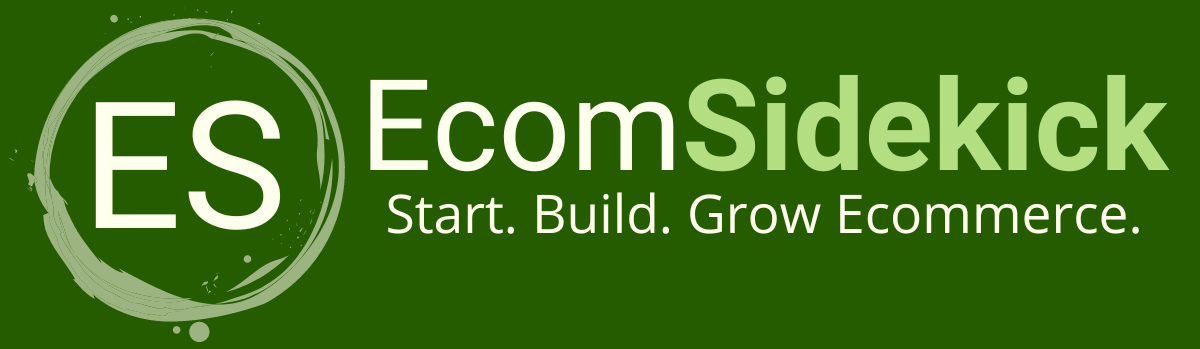Did you think about connecting your Instagram account to Canva? Because that would make it even easier for your designers to create. So, know that it is possible. In this article, we will teach you how to connect canva to instagram in a guided step-by-step.
These tools are so crucial for businesses that are looking to build and grow.
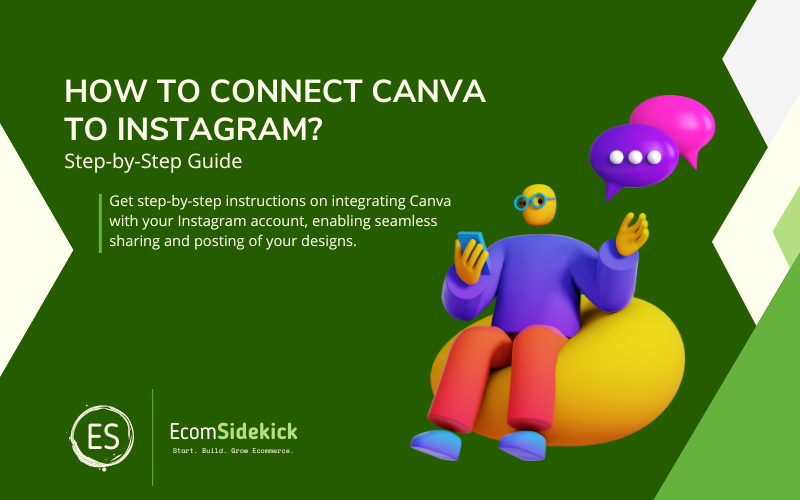
Also, don’t forget the gig economy with platforms such as Upwork have a ton of people that can do this type of work.
Canva is a great platform, and what sets it apart from other software is its connectivity option with social media applications. But before we move on to our step-by-step, let’s learn more about Instagram and Canva.
Canva
Canva is an online software developed for creating designers. It has many free and also paid features. The platform was introduced in 2013, is currently used in 190 countries, and is available in 100 languages. The creations within the forum already exceed 7 billion.
Canva |
|
Canva allows you to create logos, business cards, flyers, and invitations, customize images, posters, and infographics, save your creations, and share them via email, social networks, and even manually. The platform also provides many other ready-made templates for resumes, photos, newsletters, business proposals, and more. Then you can download your designers and share or print them. This will help your productivity and optimize your time.
So if you are a food blogger, a digital influencer, or a brand marketer looking to leverage your Instagram, Canva will help you create good graphics for your profile without needing a designer.
Canva can be used in your web browser or as an app for Mac, Android, Windows, and iOS. It’s a very intuitive tool; even people unfamiliar can create designs, remove backgrounds, insert watermarks on images, and many other features. In many cases, it can be unnecessary to hire a professional.
Instagram is a visual social network where users can post videos, and photos, put effects and interact with other people through comments, likes and messages.
|
Then, users follow each other and thus can follow the posts and activities within the platform. The number of followers contributes a lot to the visibility of the profile. On Instagram, famous hashtags are used to search for specific publications and help you segment your target audience if you have a significant page.
Instagram was released to the public in 2010 by Mike Krieger and Kevin Systrom, both of whom are software engineers. On Instagram’s launch day, it became the most downloaded app in the Apple Store. By December 2010, it reached the 1 million user mark.
The following year, the company had only six employees and had 10 million users in total. And in 2012, when the app was released for the Android version, they sold the platform to Facebook for $1 billion. Today, Instagram has more than 500 million users, and 7% are Brazilian users. So let’s take a look at the steps to connect the two platforms.
How to Connect Canva to Instagram: 7 Simple Steps

Step 1: Log in to your Canva account. This can be done through a Facebook account, Google, or email. And if you don’t have one, you will need to create one. Once you are logged into your account, click “Create a designer.”
Step 2: You will need to choose the type of post you want to create for your Instagram.
Step 3: This will open the start screen of creating a post, so go to the menu and click on the “More” option.
Step 4: You will see which apps and social networks you can link. Then, select “Instagram.”
Step 5: Canva will redirect you at this point, and you should click “Connect” to log into your Instagram account.
Step 6: Click on the “Allow” option to allow the linking. You will need to read and agree to the terms and the sharing of all the information that will be required from your Instagram account to the Canva platform.
Step 7: When you return to Canva again, your photos will already be available in the menu for you to edit. You will also be able to create new content. To do this, select the one you prefer and start using the platform.
All right! Now that you know how to link your accounts, everything can become even more accessible. It can even allow you to create images from scratch. You can connect with other applications or social networks such as Google Drive, Facebook, Google Maps, Dropbox, and others if you want.
Observations
However, there are a few details to remember when sharing your Canva designs on your Instagram.
The first is that only images can be edited, videos cannot, so if your new designer has any video, it will not be visible when it is shared on Instagram.
The second detail is that when shared from Canva, your designers will appear as a regular post on your Instagram, with no interactive features (like mentions, tags, or hashtags) available when shared natively in your app.
The other detail is that even if you can share links to other designers in Instagram stories, only users with an iOS device will be able to see it. Those with Android will see a message: “Link not supported.”
And finally, everyone knows that Canva is excellent for creating professional-looking designers, whether for some blogs or for other social media. So, you must be aware of some risks when linking Canva to your Instagram.
Because your Canva account can be compromised or hacked by a hacker, who may post possibly malicious content or steal your personal information on your Instagram account. So it is essential to be protected, link your Canva account only to Instagram arrangements that you trust, and make sure you put strong passwords on them.
How Much Does It Cost to Use Canva?
Canva’s subscription plans have different values and can vary depending on how many people use them. It is free for NGOs and classrooms.
It is also free for personal use, and the monthly plans can cost around $56 for the annual Pro plan subscription, and the team plan is around $86 for a 5-person yearly plan.
So being able to link your Canva account to your Instagram is like putting the good and the bad together. It is a great way to share your creations with your followers. But, it is essential to remember that some features are unavailable when sharing on Canva.
Final Thoughts
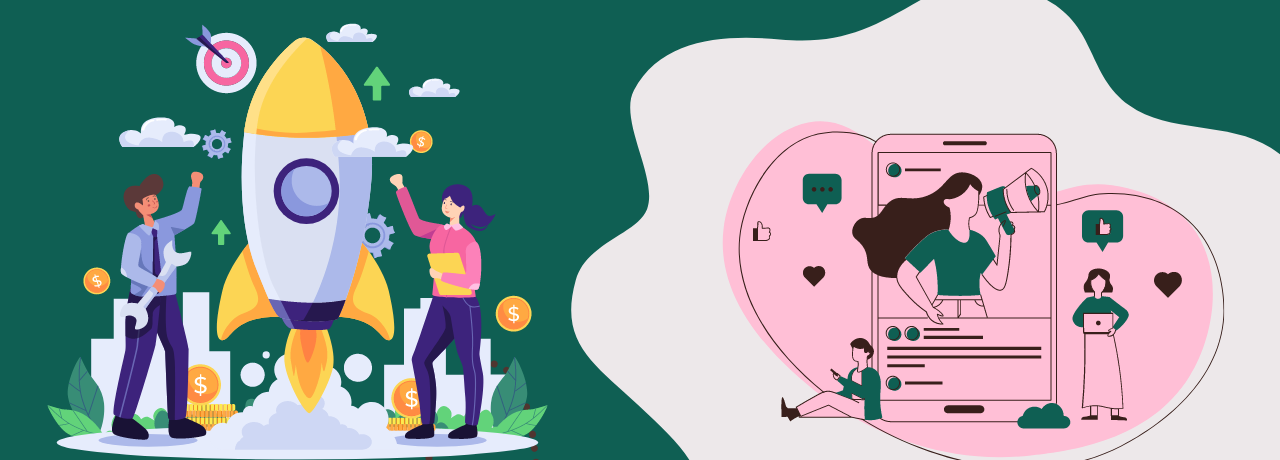
Still, overall it is a speedy and efficient way to show your designs to a large audience. We hope this article has helped you with the step-by-step that we have created. So link your accounts today and start using Canva to improve your Instagram posts.
Frequently Asked Questions
How Do I Save My Canva Designs for Use on Instagram?
After creating your design in Canva, click on the “Download” button in the top-right corner of the screen. Choose the appropriate file format (e.g., JPEG or PNG) and select the quality you prefer. Once downloaded, the design will be saved to your computer or device and ready for use on Instagram.
Can I Use Canva’s Mobile App to Create and Save Designs for Instagram?
Yes, Canva’s mobile app allows you to create and save designs for Instagram. The app offers similar design features to the web version, making it convenient to design on-the-go.
Are There Any Limitations or Considerations When Posting Canva Designs to Instagram?
When posting Canva designs on Instagram, ensure that you follow Instagram’s guidelines and terms of use. Additionally, check the dimensions and file formats of your designs to ensure they are optimized for Instagram’s image requirements.
Paul Martinez is the founder of EcomSidekick.com. He is an expert in the areas of finance, real estate, eCommerce, traffic and conversion.
Join him on EcomSidekick.com to learn how to improve your financial life and excel in these areas. Before starting this media site, Paul built from scratch and managed two multi-million dollar companies. One in the real estate sector and one in the eCommerce sector.