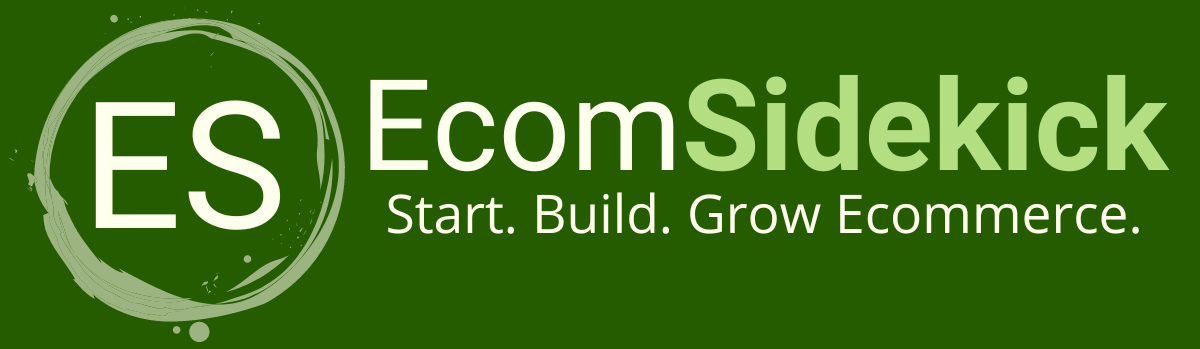Do you possess design talents or entrepreneurial aspirations?
Two excellent design programs are Canva and InDesign. Either option is good for an ordinary designer, but for individuals who are tech-savvy, choosing the correct program can be really beneficial.

This article will help you choose the best tool to use by comparing Canva vs Indesign. With this comparative guide, you’ll be able to find the best software for your design needs.
Canva Vs InDesign: A Comparison
Canva |
| |
InDesign |
|
1. Interface
Adobe InDesign provides much more flexibility when it comes to interacting with the program. But a more complex system also has a more complex user interface.
Canva, on the other hand, is a drag-and-drop tool with no excessively sophisticated controls, so it is well known for its simplicity of use.
The intricacy of use and intended application are what stand out between Canva and Adobe.
One is intended for a program-savvy graphic designer, while the other is for marketers who require a short-term designer tool to assist with one or two posts.
Canva makes learning faster and more memorable, while Adobe takes considerably more time and effort to master.
2. Templates
For using templates, Canva wins simply because the procedure is a lot simpler with Canva.
Canva is a free designer program that offers users access to an enormous collection of over 8,000 free designs for every purpose.
Even though Canva offers a paid Pro option, there are many fantastic templates and features available for free.
There are many templates available for Adobe InDesign as well, and some of the most popular ones can be obtained from outside sources.
Pre-made templates are not Adobe’s strongest suit or primary focus, despite the fact that they are a graphic designer’s best tool.
It’s more of a DIY tool that demonstrates how to create your own customized template from scratch.
3. Pricing
The free edition is obviously the better option financially. Canva defeats Adobe in this contest because Canva offers a free option.
On the other hand, a single subscription to Adobe InDesign costs $31.49 a month.
A free trial of Adobe InDesign is available, but as soon as it expires, a fee is applied. You can always have InDesign open if you pay your membership.
4. Font Packages
When it comes to their font galleries, Canva and Adobe InDesign both stand out, but Canva offers free access to them.
The user has access to more than 1,000 fonts, including pre-installed ones, thanks to Canva’s extensive options.
Canva’s fonts are less expensive than Adobe’s, but they don’t confine you to a single gallery.
You can only use fonts from Adobe’s library with InDesign.
You can download more fonts, but solely for program usage. Due to the widespread recognition of their font, Adobe wins this round.
5. Stock Images
Without the proper image, it’s impossible to grow a business, and stock photos can successfully represent your brand.
On Canva, you can find stock photos. You can even make a stock image your own by incorporating it into your own design if you have a license for it.
If you have a paid subscription, you can access stock photos with Adobe InDesign whenever you want as well.
Images for Adobe InDesign cost a lot more than those for Canva.
This is so because graphic designers who make a living off of it or representatives of third-party clients are the target audience for Adobe’s stock collection.
However, depending on the user’s budget, both provide access to some of the best photos a designer could hope for.
6. Speed
Canva moves quite rapidly. Its user-friendly drag-and-drop workflow makes it simple to complete designs quickly.
However, if you have the time to invest in it, InDesign gives you a lot more options.
Instead of the full software, customers are more interested in the design’s efficiency.
The best option for beginners is Canva, while Adobe lets you utilize different models and programs.
However, this typically leads to constrained text or misaligned images. Adobe is for the patient and experienced.
7. Shareability
Connecting and sharing your work with others on Canva is quite simple if you’re just starting out because cloud-based collaboration is frequent and it is free to use.
Canva is a free tool that allows new users to access other designs as well as contribute their own.
Additionally, Canva enables file exchange between users of the platform.
Adobe’s InDesign is constrained in that it only permits users of the same software to access your files and documents.
If the final product calls for advanced typographic elements, this is the ideal option.
8. File Types
Consider the types of files you’ll be importing and exporting before deciding on your designer application.
Depending on your subscription package, you can only export a certain number of files through Canva.
The following file types are supported by Canva at all subscription levels:
- PNG
- JPG
Many users say that Canva’s exported files are not always as neat and clear as you would like them to be, according to research.
When it comes to graphic design, transparency is essential, but Canva does not completely guarantee it.
This might affect how you decide to sell your brand and, consequently, how the general public sees it.
Because there are no restrictions with the Adobe Creative Cloud, Adobe is far better in terms of file types.
You can export the following uncommon files using Adobe InDesign:
- PNG
- JPG
- EPS
- TIFF
- GIF
You can be sure that when you use Adobe, your files will be exported in the highest possible quality and clarity.
Canva: Details, Pros, And Cons
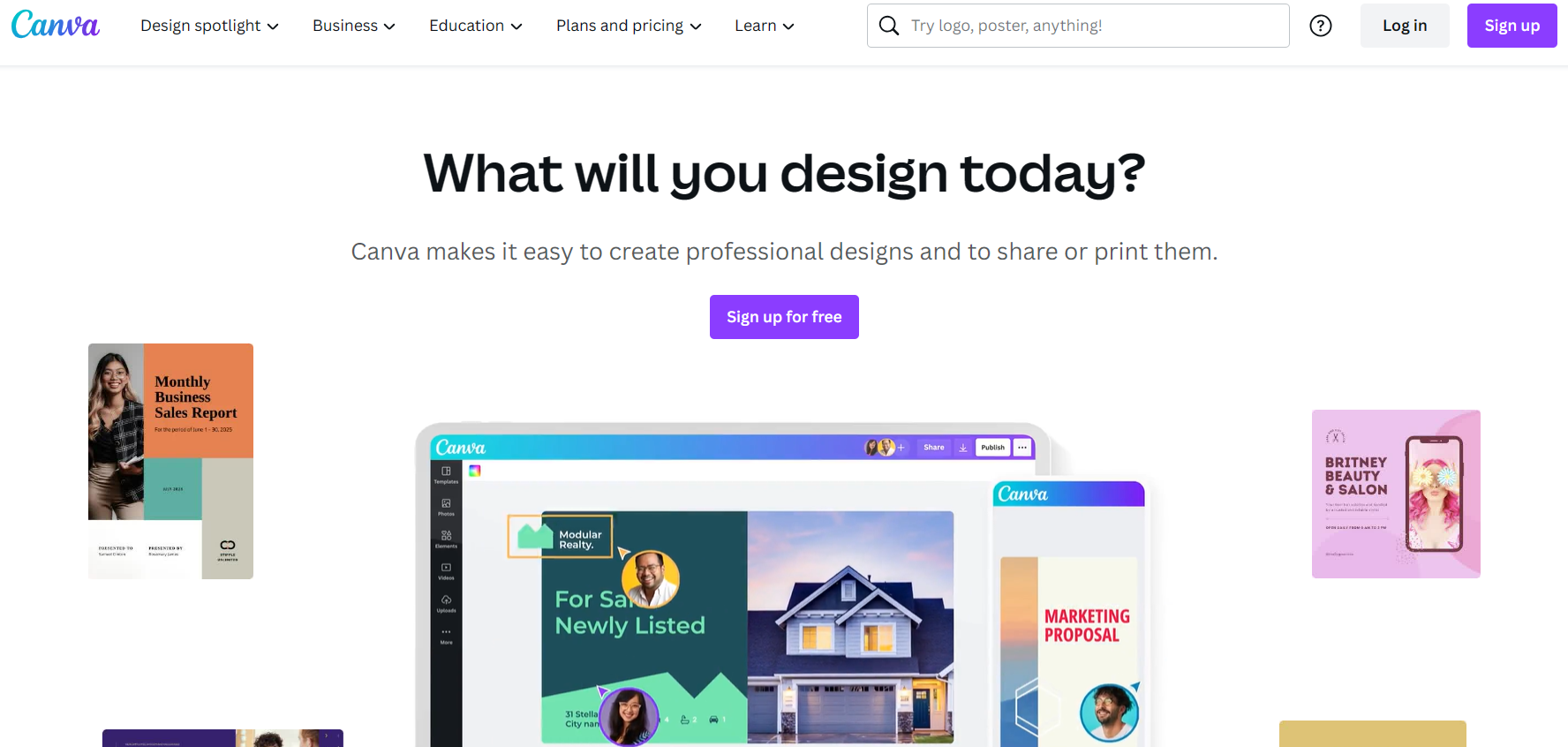
Canva is a web-based, free-to-use visual design tool that lets users produce posters, infographics, presentations, and more.
Some notable features of Canva include:
- Team collaboration on design projects with Canva Teams from any location.
- Thousands of free elements to add to your designs.
- Allows designers to add effects to images.
- Image animation and video text.
- Offers design grids for clean and visually appealing designs.
Major desktop browsers support Canva, and Android and iOS users can download the Canva app to create and sync designs on their phones.
Pros
Easy to use for non-designers
Provides social media templates
Free plan has plenty of great features
Allows team collaboration
Allows you to customize templates.
CONS
Limited template options
Limited export settings
Unable to move one design to another.
InDesign: Details, Pros, And Cons
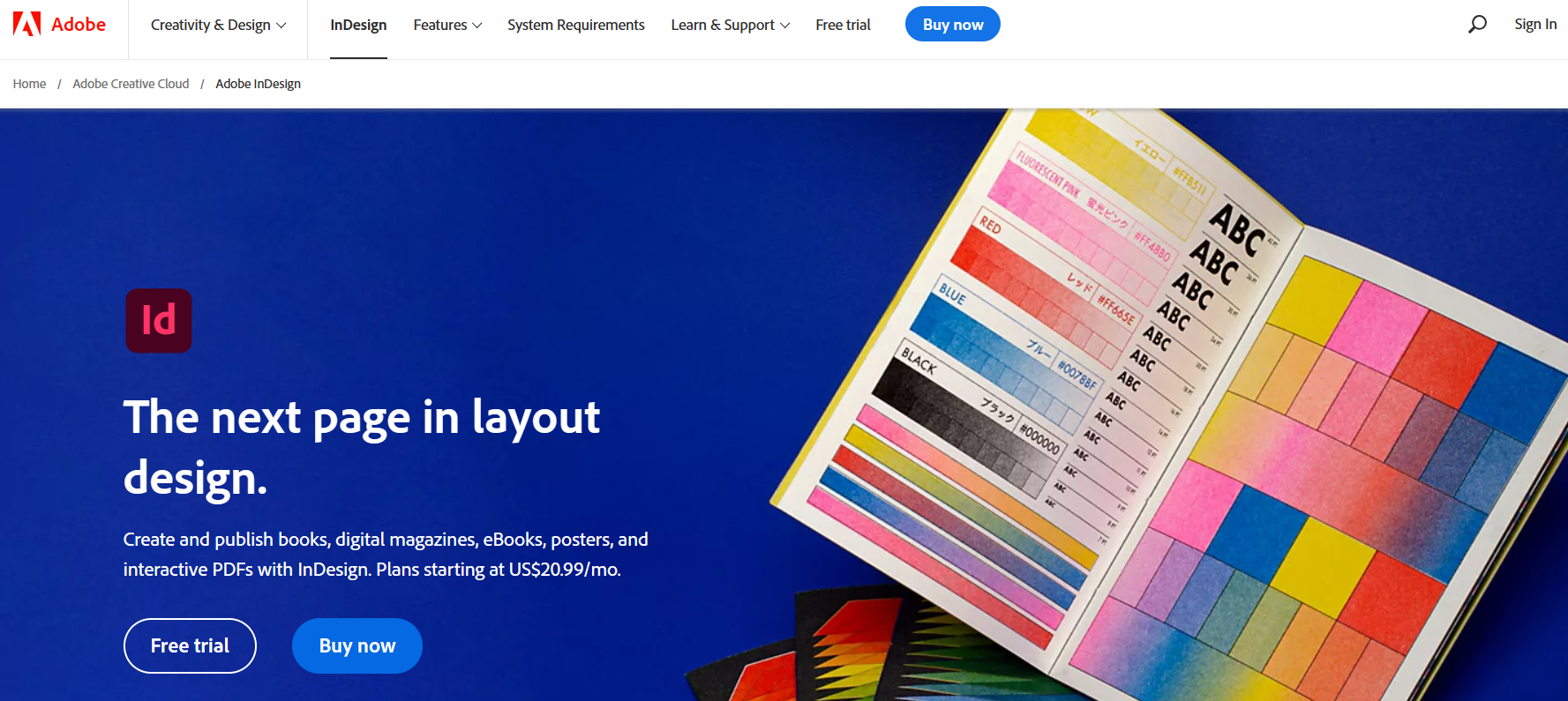
The desktop application InDesign by Adobe is a sophisticated tool for graphic design. The program is used to create, publish, and print designs for both digital and actual print media.
Some features of Adobe InDesign include:
- Size re-adjustment of elements in your design with just one click.
- Ability to add frequently used texts like descriptions and taglines with the text management feature.
- Preview font styles without applying them to your design.
- Allows users to add footnotes and import them from Word files.
- Ability to share designs to others for review.
Windows, Linux, Android, iPhone/iPad, macOS, and web-based platforms are just a few of the operating systems on which Adobe InDesign is accessible.
Pros
Has multi-page capabilities
User-friendly interface
Great functionality
Powerful software with many professional features.
CONS
Better suited to advanced designers
Free plan is limited.
Final Thoughts
The best option for your next designer tool should be determined by your level of expertise.
Whichever you select has varying capabilities and levels of simplicity, and if you examine the specific needs of your company, you’ll be able to identify your best graphic designer tool.
Prior to getting the results, rank the items that are essential to your organization and the software that operates most quickly and effectively.
Canva excels in its intuitive interface and a wide array of creative tools, making design accessible and efficient for users at every level. Undoubtedly, it stands as the winner in visual design and editing.
Frequently Asked Questions
What Is Canva, and How Does It Compare to Indesign?
Canva and InDesign are both graphic design tools, but they cater to different user needs. Canva is a user-friendly online design platform suitable for beginners and non-designers, while InDesign is a professional desktop publishing software by Adobe, targeted at graphic designers and professionals.
Which Platform Is Better for Creating Simple Designs and Graphics: Canva or Indesign?
For creating simple designs and graphics, Canva is often preferred due to its ease of use and vast collection of pre-designed templates. It allows users to create visually appealing graphics quickly without the need for advanced design skills.
Can Indesign Handle Complex Design Projects and Professional-Level Layouts?
Yes, InDesign is widely used for complex design projects and professional-level layouts, such as magazines, brochures, books, and multi-page documents. It offers precise control over typography, layout, and design elements.
Are There Significant Differences in the Available Features Between Canva and Indesign?
Yes, there are significant differences in features between the two tools. Canva is designed to be accessible and user-friendly, offering simple drag-and-drop editing and a variety of design elements. In contrast, InDesign provides a broader range of advanced design tools and options for more detailed and complex projects.
Can Canva and Indesign Handle Vector Graphics and High-Resolution Design Files?
Both Canva and InDesign support vector graphics, which are scalable and ideal for high-resolution designs. However, InDesign is generally preferred for professional print-ready projects requiring precise control over print specifications.
Paul Martinez is the founder of EcomSidekick.com. He is an expert in the areas of finance, real estate, eCommerce, traffic and conversion.
Join him on EcomSidekick.com to learn how to improve your financial life and excel in these areas. Before starting this media site, Paul built from scratch and managed two multi-million dollar companies. One in the real estate sector and one in the eCommerce sector.