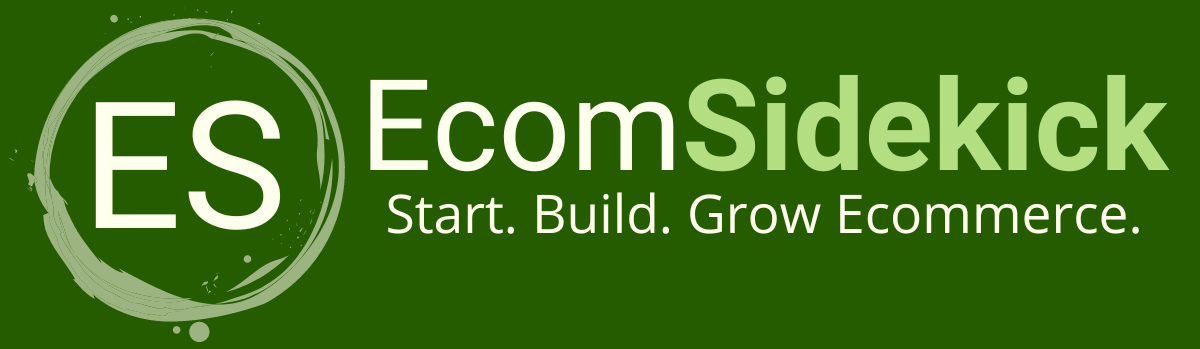Do you excel in design or have a flair for launching businesses?
When it comes to choosing the right creative software, it can be a tricky road to navigate. With so many options available, how are you supposed to find the right one?
Well, we’re here to help! We’ve put together this comparison guide to help you if you’re having trouble choosing between Canva vs Adobe. Here, we’ll give you a quick comparison and all the details you need to know about both options.
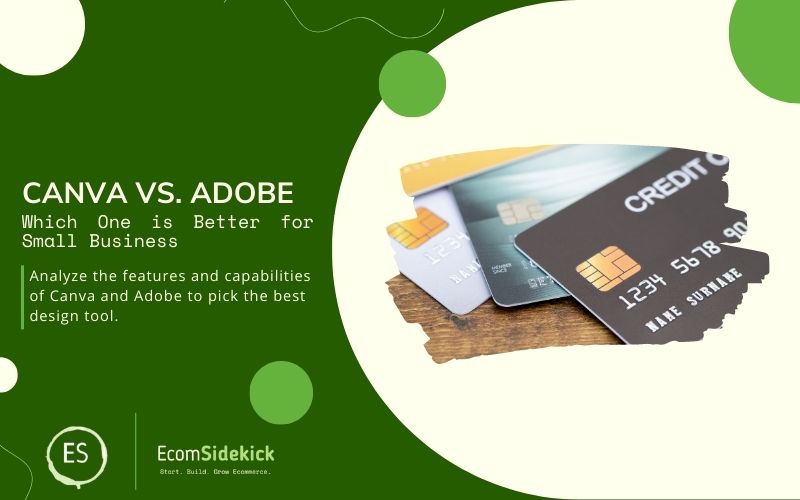
Canva vs Adobe: Quick Comparison
- Pricing – In terms of pricing, Canva edges the win over Adobe. This is because Canva has a brilliant free plan that Adobe simply does not offer in the same capacity.
- Features – Canva and Adobe both have strengths and weaknesses in their features, but which is better depends on what you’re looking for. If you want strong video performance, then Adobe is better. However, if you’re looking to collaborate with other creatives, then Canva is more for you.
- Templates – Canva definitely wins against Adobe when it comes to quality and quantity. Compared to Adobe, it has nearly ten times as many templates.
- Stock Photos – For stock photos, Adobe is better than Canva. This is because Adobe’s stock photo library is pre-loaded into the platform and features built-in integration.
- Mobile App – Canva’s mobile app definitely comes out on top over Adobe. The mobile app is able to do most of what the desktop version can, making it extremely functional and a great tool for creatives on the go.
Canva: Details, Pros, And Cons
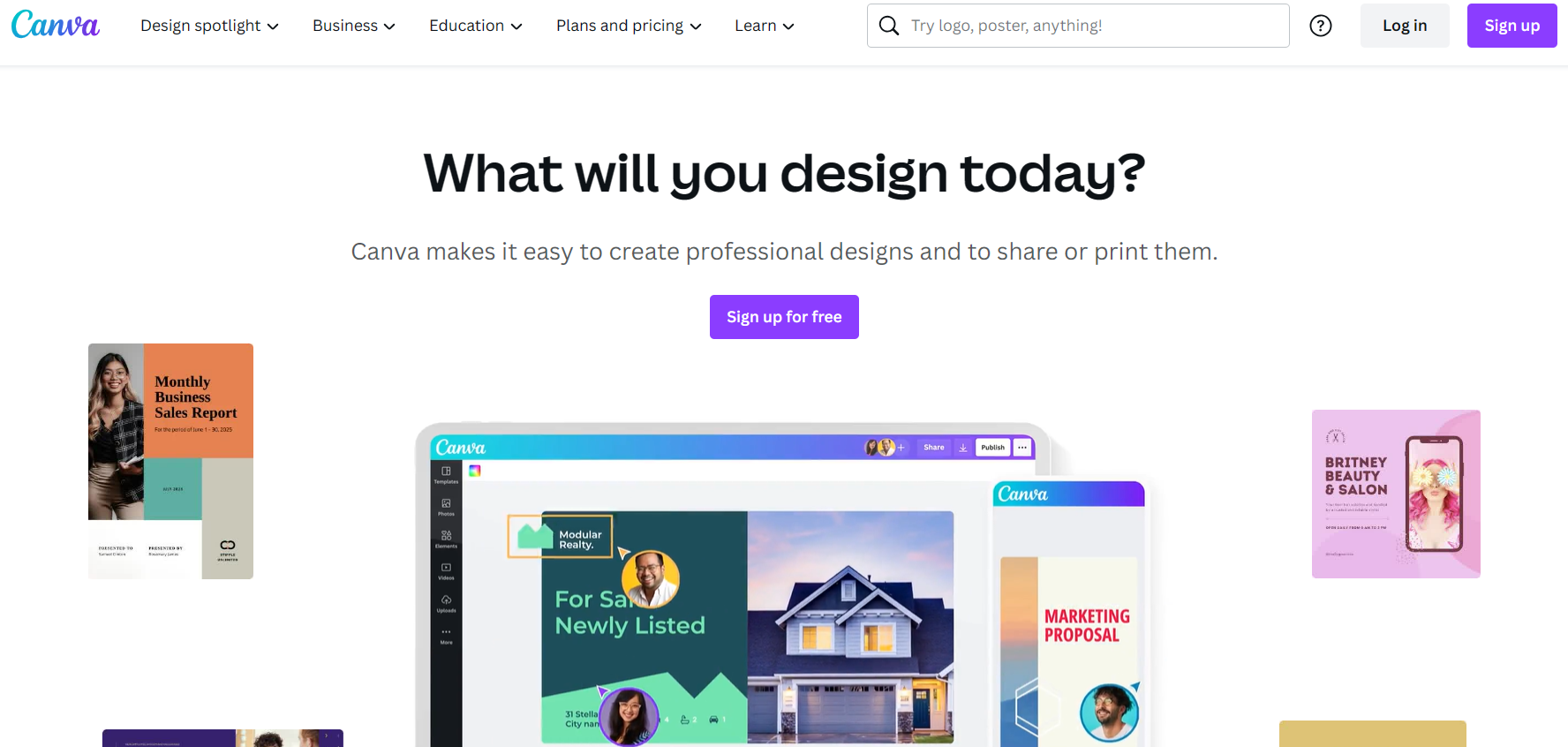
Pricing
Canva offers a feature-rich free option with the following features:
- Access to assets like social media posts and presentations.
- Thousands of free photos and graphics.
- Over 250,000 free templates.
- 5GB of cloud storage.
- Team collaboration in real-time.
Additionally, Canva has a number of premium features that you can pay extra to access. The cost is $12.95 a month or $119.40 annually if your team consists of just you and no more than four other people.
With a premium membership, you can unlock the following premium features:
- Allows you to upload your own fonts and logos.
- Over 75 million stock photos, videos, audio, and graphics.
- 1000GB of cloud storage.
- One-click resize.
- “Save Template” option so your team can use your design.
- Ability to schedule social media content to seven platforms.
Canva’s software includes extra expenses if you need to share with more than four more people.
Features
Cropping Tools
Users of Canva can use a precise cropping tool. Making sure that all of your working images seem consistent and on-brand when you have a number of them might be difficult.
You may easily alter your image using Canva’s cropping tool in order to speed up this process and produce complementary designs.
Collaboration
You can collaborate in real-time on designs with your team using Canva. Canva makes it simple to collaborate across all of your devices, whether you’re working on social media postings or an important presentation.
With Canva, it’s simple to invite your team, change editing privileges, and start the creative process right away rather than waiting days.
Backgrounds
Textured backgrounds are yet another excellent feature provided by Canva. Making use of Canva’s textured background tools is a terrific way to differentiate your designs from others because flat background colors are so frequently used.
You can simulate real-world materials in your digital design by using the textured backdrop tool.
Templates
You can use Canva’s flexible templates to realize your individual creative ideas.
You can change any of the existing pictures and colors using Canva. Finding alignment between the template and your brand is made easier by the flexibility to change these components.
More than 250,000 free templates for social media posts, presentations, and other uses are another advantage of Canva.
Stock Photos
You can use Canva’s pre-loaded library of tens of thousands of high-quality stock images in your creations.
Additionally, you have the option of choosing a stock photo while still inside the Canva editor. The benefit of remaining in the editor is that you can quickly and seamlessly compare design elements to stock photographs.
Mobile App
Canva’s mobile app is successful in delivering on its key value proposition since it allows many people to quickly produce designs with a professional appearance.
The Canva mobile app is also a helpful tool for sharing work on programs that are frequently used only on mobile devices.
The following are some of the most important characteristics for this purpose:
- It allows you to modify filters on images.
- The live camera feature allows you to see how your design will look.
- The app is Siri compatible
Pros
Easy to use on mobile and desktop
Can be used by beginners
Lots of templates and design elements, even with a free plan
Great for those who want to create presentations and frameworks, as well as designers.
CONS
Limited stock photos compared to other software
Sometimes difficult to find saved designs
Improvements could be made to functionality.
Adobe: Details, Pros, And Cons
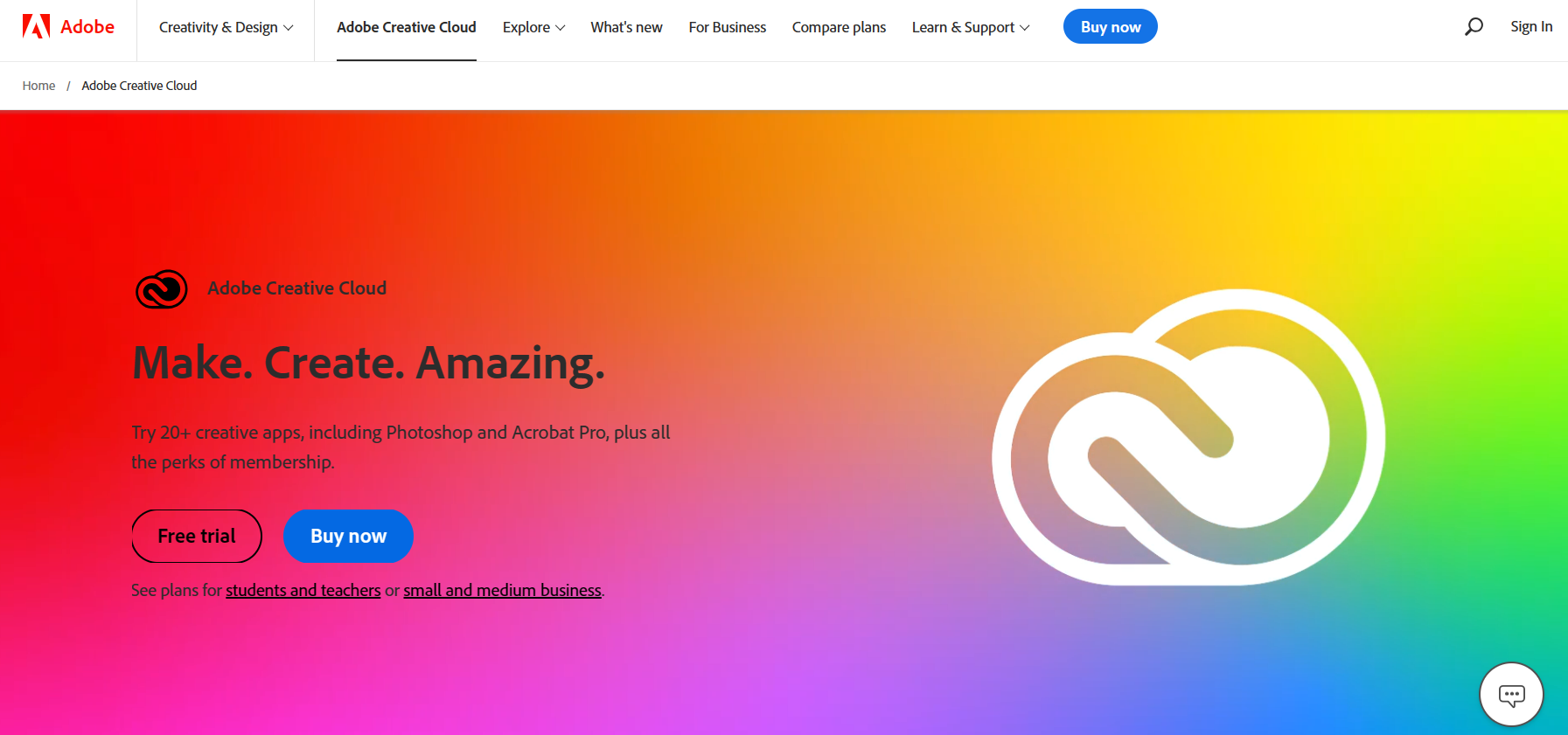
Pricing
When it comes to premium pricing, Adobe follows a different strategy.
Despite having a free starting plan, it has few features. In essence, the beginning plan enables you to browse the available stock photos.
When you pay for an individual account, the premium features start to become available. The monthly cost for personal accounts is $9.99, or $99.99 annually.
Adobe also provides a 14-day free trial so that you can test out the features prior to buying a package.
The following features are included with the individual plan:
- Thousands of free images and icons.
- Allows you to create, manage, and share your assets with Photoshop libraries.
- Ability to create branded templates and themes.
- Access to Adobe fonts and premium templates.
- Personalization of logos, colors, and fonts
Features
Social Media Graphics
The social media graphics generator is the next tool to check out from Adobe. One of the key benefits of using Adobe is this creator.
You can enhance customization with Adobe. Any component of your social media production can be changed until you are satisfied with the result.
Any graphic can also have text added and color schemes changed. Additionally, you can include a variety of icons, shapes, unique fonts, and graphic components.
Video Stories
With the help of Adobe’s visual story editor, you can produce powerful videos. To generate dynamic video content, you can blend various visual components, including images, video clips, icons, text, and animations.
Additionally, it’s simple to incorporate independent sequences of photos, videos, or icons into scenes with dramatic effects. You may produce engaging video stories with these cinematic effects even if you lack a lot of editing skills.
Animated Effects
The Animated Effects Tool is another capability offered by Adobe. Animations can be instantly added to any picture or design.
You can use animations from Adobe’s vast library as models for your upcoming work.
Templates
You can use any of the more than 20,000 Adobe templates for your designs. Adobe offers pre-made templates with strong color schemes. They also display templates with vibrant forms and lively graphics.
The fact that Adobe already integrates with Adobe Fonts when it comes to templates is another advantage. Because of this interaction, Adobe templates can now include animated text.
Stock Photos
Working with stock pictures is done differently with Adobe. Unlike Canva, using a photo in the editor requires adding it to your image library first.
However, you can employ a few outstanding integrations from Adobe for your project.
Additionally, Adobe includes an interaction with the well-known Unsplash stock photo library.
Unsplash is committed to freely distributing stock photos. With more than 2 million images, it has over 207,000 contributing photographers.
Mobile App
The mobile app for Adobe appears very differently from the desktop version. You’ll need to download each of the three different apps separately, which are divided up into the functionality of the desktop app.
First, you can download the Adobe Creative Cloud Express software from the Apple App Store or Google Play Store if you want to make social graphics.
The Spark Page app can then be downloaded if you want to develop mobile websites using a drag-and-drop editor. On Apple devices only, the Spark Page is accessible.
The Spark Video app must be downloaded if you need to use Adobe as a tool for video editing.
Pros
Modern and clean design
Lots of stock photos available
Advanced features to help you tweak designs.
CONS
Free plan offers minimal features and the free trial is restrictive
Not as user-friendly as other software, better for advanced users.
Final Thoughts
Canva |
| |
Adobe |
|
Both Canva and Adobe have advantages and disadvantages, so the one you choose should be based on your unique requirements.
Canva, for instance, provides a practical real-time collaboration tool. It is a great option for teams working on designs that involve numerous collaborators because of the real-time cooperation.
For a designer who wants to deal more with animation and video, though, using Adobe may be a better option.
Canva excels with its intuitive interface and a wide array of creative tools, making design accessible and efficient for users of all levels. Undoubtedly, it is the winner in simplified visual creation.
Frequently Asked Questions
What Is Canva, and How Does It Compare to Adobe Software?
Canva and Adobe are both graphic design tools, but they have different target audiences and functionalities. Canva is a user-friendly online design platform suitable for beginners and non-designers, while Adobe offers a suite of professional design software, such as Adobe Photoshop, Illustrator, and InDesign, aimed at graphic designers and creative professionals.
Which Platform Is Better for Beginners and Non-designers: Canva or Adobe Software?
Canva is often preferred by beginners and non-designers due to its intuitive interface, pre-designed templates, and simplified design process. Adobe software, while powerful, can be more complex for those without prior design experience.
Can Adobe Software Handle More Complex Design Projects Compared to Canva?
Yes, Adobe software, such as Photoshop, Illustrator, and InDesign, is known for its advanced capabilities and versatility in handling complex design projects. It offers precise control over design elements and is widely used in professional graphic design, photo editing, and desktop publishing.
Are There Significant Differences in Available Features Between Canva and Adobe Software?
Yes, there are significant differences in features between the two. Canva offers a simplified set of design tools with a focus on ease of use and accessibility. Adobe software provides a comprehensive range of professional-grade tools and functionalities for precise design control and creative freedom.
Can Both Canva and Adobe Software Handle Vector Graphics and High-Resolution Design Files?
Yes, both Canva and Adobe software support vector graphics and high-resolution design files. However, Adobe Illustrator is particularly renowned for its vector graphics capabilities.
Paul Martinez is the founder of EcomSidekick.com. He is an expert in the areas of finance, real estate, eCommerce, traffic and conversion.
Join him on EcomSidekick.com to learn how to improve your financial life and excel in these areas. Before starting this media site, Paul built from scratch and managed two multi-million dollar companies. One in the real estate sector and one in the eCommerce sector.