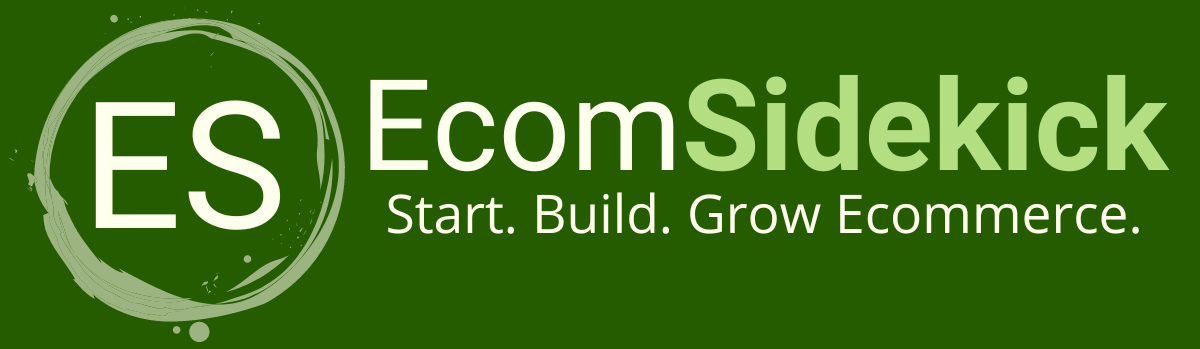Do you want to create image designers for social media, school, personal life, or work? If your answer is yes, read on with this article. In it, we will show you how Canva can help you create the best designers for your posts, specifically in Canva Facebook post.
When it comes to setting up and building a business, these things are just a part of the process now.
For those who have a brand or want to learn how to develop designers, knowing how to use the right tool is fundamental to making your designers look professional. As the saying goes, “a picture is worth a thousand words. According to some studies, images can generate even greater engagement on social networks.
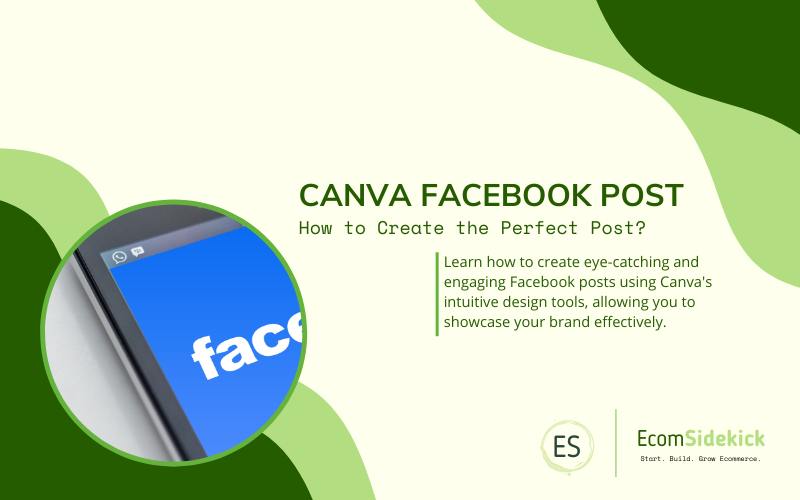
And we know that creating designs that appeal to your audience can take time and money. Often paying a graphic designer to do this work is costly. So the most efficient way is to learn how to create your own designs. If is possible and not that expensive to outsource design work to the gig economy.
Let’s know a little better about Canva and how it can help you. You don’t need any experience to use it, as there are many ready-made templates you can customize according to your needs. So let’s learn a bit more about Facebook and Canva.
Facebook was launched in 2004 by Mark Zuckerberg, Chris Hughes, and Dustin Moskovitz. But initially, it was created as a communication platform for students at Harvard University. But soon after, the platform started to expand to more institutions.
|
And then, in 2004, Zuckerberg and his colleagues launched thefacebook.com, which was for the whole world. And one year later, the company established the name Facebook which we know today. By 2008 it was already the world’s best-known and most popular social network.
Over time, the platform was established as the world’s most popular social network, reaching around 3 billion users by 2022.
Users create profiles for personal use or other pages for companies, organizations, or celebrities on Facebook. The “like” or so-called “like” is the most well-known symbol of social networking.
And in 2021, Facebook changed its name to Meta, reflecting the new direction and the big bet that is the metaverse.
Canva
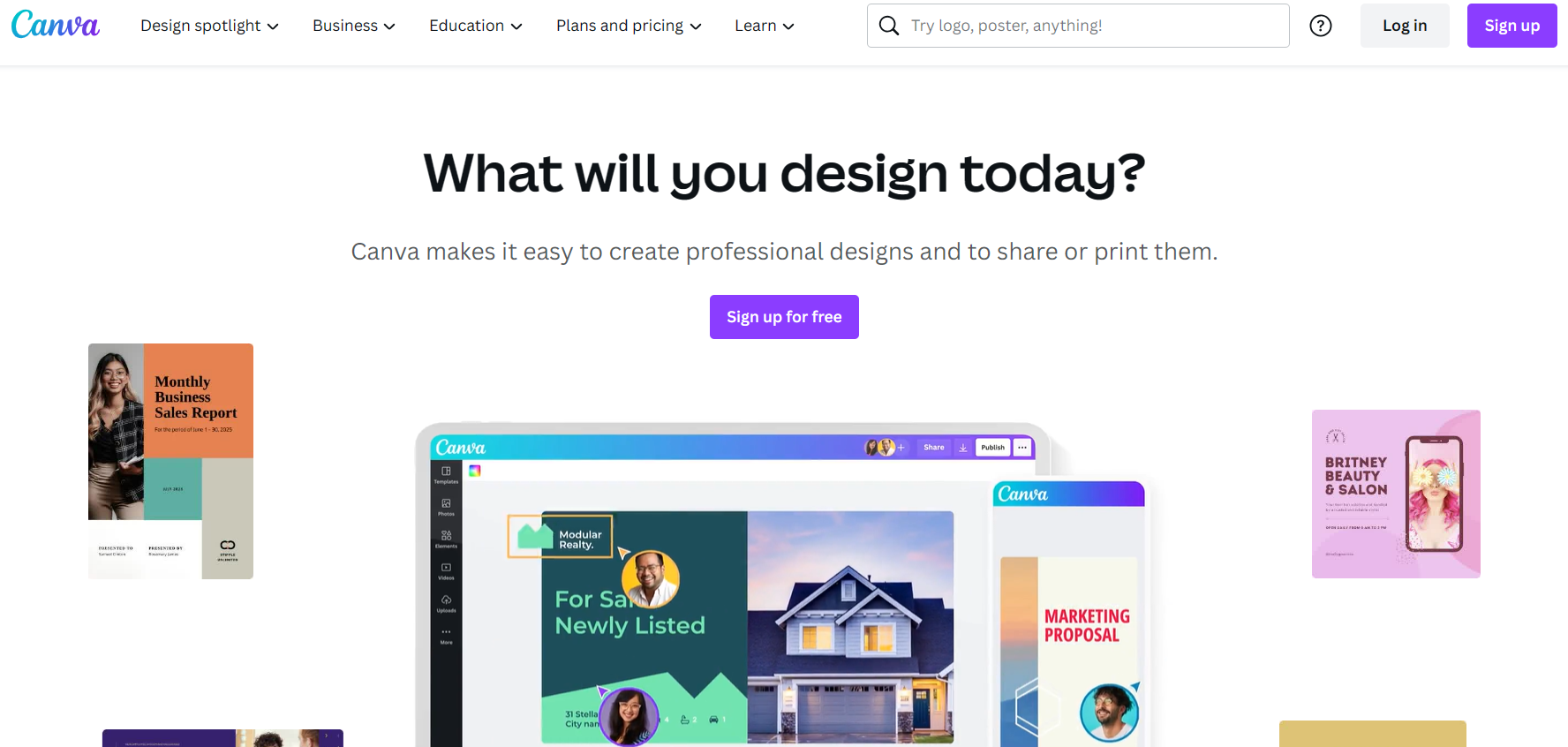
Canva, an online software focused on creating designers, has many free and paid tools. Canva was launched in 2013, is currently used in 190 countries, and is available in about 100 languages. The creations within the platform reached the mark of 7 billion designers.
In Canva, you can make logos, business cards, flyers, custom images, posters, infographics, resumes, photos, icons, newsletters, business proposals, and other templates. You can also save your creations to email, social networks, or even manually. In this sense, you can download your artwork, share it or print it, which can significantly help your productivity and optimize your time.
Canva |
|
So if you are a food blogger, a digital influencer, or a brand marketer looking to grow your Instagram, Canva can be a great ally to help you create outstanding graphics for your feed without needing a professional.
Creating Facebook Posts
In this article, we’ll walk you through how you can customize a ready-made Canva template that will meet your needs.
Step 1: Choose the suitable template: Browse through the Canva templates to find the one that best suits the message you want to convey.
Step 2: Replace the photo, or choose an image from Canva.
Step 3: Edit the header and the structure of the text you want to convey.
First, you must log into the Canva platform and create your account if you still need one. You can still sign up using your Facebook or Google account or set up using your email address.
Although Canva has many free features, it also has a paid Pro version. The free version can handle very well for the vast majority of users. We suggest you start with this version as you begin your platform journey.
Choose a Template
The platform’s templates can do most of the work for you. We will give you some handy tips to refine your searches, find everything even faster, and change it as you wish.
As an example, we could promote a book sales event on Facebook. The first thing we need to do is choose a Facebook post template on the home page. Then you can browse the templates or use the search bar to filter your choices.
In this respect, since we will be doing an event to sell books, let’s look at “Books” to see what we have available and which models already have an excellent structure. So, think about which models catch people’s attention the most. And then click on your chosen model to get started.
Finding a Photo
Although we are making some changes to the photo, you can resize your picture and see where the framing will look best. Or crop the image and leave it where it is best placed.
Resizing Your Photo
Although we are making some changes to the photo, you can resize your picture and see where the framing will look best. Or crop the image and leave it where it is best placed.
Rearrange the Elements
When you alter your photo, you may need to adjust some elements that have gotten awkward or misplaced. For example, in the ready-made template you found, the picture was positioned behind a piece of writing, but now it is in front.
And it would be best if you corrected this by adjusting the order. If you need to fix this, go to “Position” in the menu bar, and click “Back.” Then the order will change, and it will be behind the writing.
Publishing
When you are almost done with your project and are satisfied with everything, it is time to publish. Then you can print it directly on your Facebook page or download it. But if you prefer, you can download it and upload it to your Facebook page. Choose the file type. It can be a PNG, which is the most recommended template, and click download again.
And if you want to edit it again or use it as a template for a new project, you can find it by clicking on “All your designers” on the Canva homepage.
Canva Facebook Post: Final Thoughts
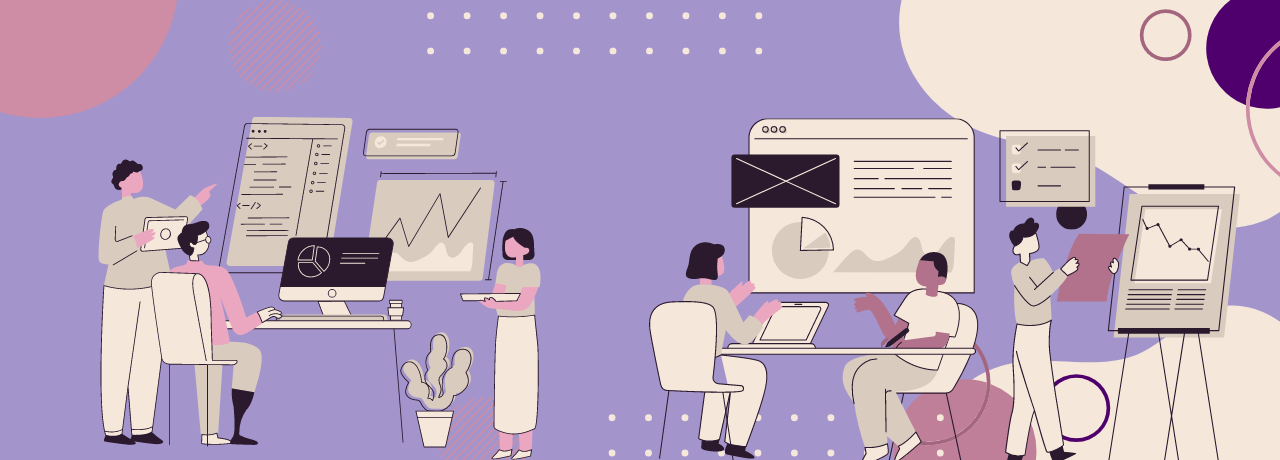
So, now that you have learned how to create your own designers in Canva, you are ready to enjoy all the tools that Canva has to offer. So, use your creativity to make the most varied publication templates you want, and see how easy and practical it is.
Canva is the best platform to create the most unique designs you need, saving you money and helping you be more productive. We hope this article has been helpful, guided you on how to get started with the platform, and introduced you to some of the many advantages of using Canva for your Facebook posts and social media.
Frequently Asked Questions
What Is Canva, and How Can It Be Used to Create Facebook Posts?
Canva is a popular online graphic design tool that allows users to create various visual content, including Facebook posts. With Canva, users can choose from a wide range of templates and design elements to create eye-catching and engaging Facebook posts.
How Do I Create a Facebook Post Using Canva?
To create a Facebook post using Canva, you can start by signing in or creating a Canva account. Then, select the “Create a design” option and choose the “Facebook Post” template. Customize the post by adding text, images, colors, and other design elements. Once you’re satisfied with the design, you can download or share the post directly to Facebook.
Can I Use Canva to Create Different Types of Facebook Posts, Such as Promotional Posts or Event Announcements?
Yes, Canva offers a variety of Facebook post templates for different purposes, including promotional posts, event announcements, quotes, product launches, and more. Users can select the template that best suits their specific needs and customize it accordingly.
Paul Martinez is the founder of EcomSidekick.com. He is an expert in the areas of finance, real estate, eCommerce, traffic and conversion.
Join him on EcomSidekick.com to learn how to improve your financial life and excel in these areas. Before starting this media site, Paul built from scratch and managed two multi-million dollar companies. One in the real estate sector and one in the eCommerce sector.