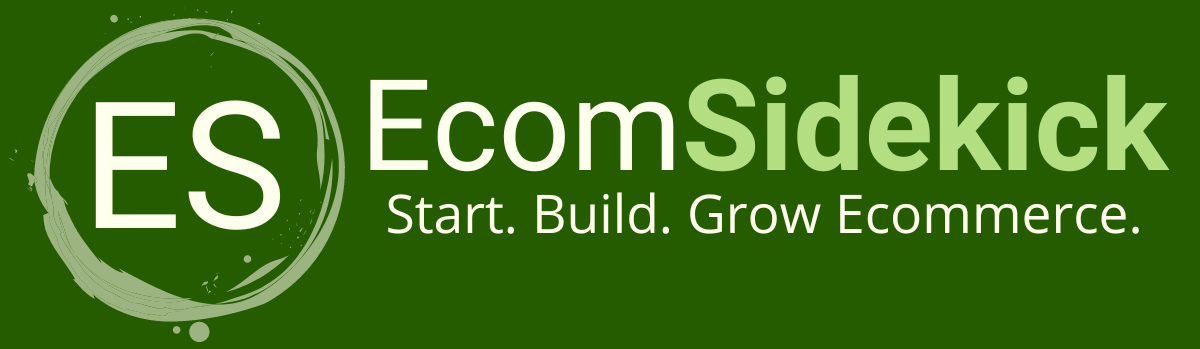Have you ever thought about creating your own Facebook cover? Believe me, it is possible. And the name of the platform that can help you do this is Canva, a software made for creating the most beautiful designers. A standard for these cover sizes is defined as good quality when placed on the cover.
Canva is crucial to starting and building your own ecommerce business. You would undoubtedly google the measures, but Canva is innovative. It gives you all the specified dimensions. In that respect, these dimensions work on your computer and cell phone.
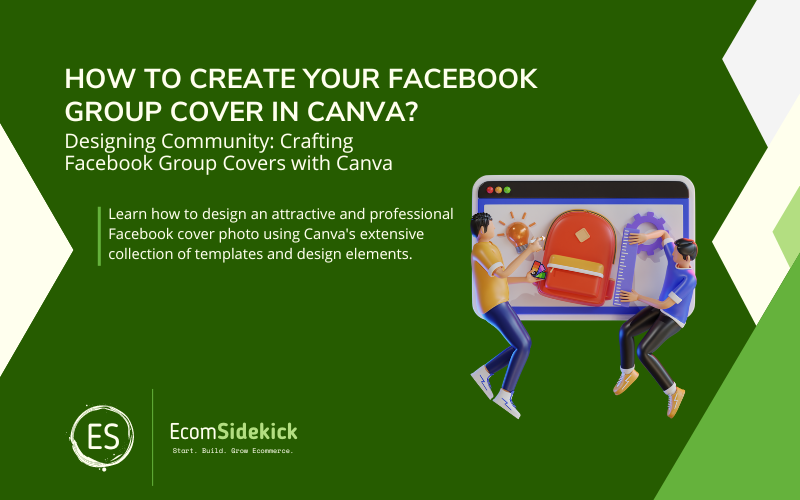
So, let’s see how to create the perfect canva facebook cover, but first, let’s learn a little bit more about Canva. Remember, if this ever gets overwhelming there is a whole gig economy world out there to outsource this to. Now, let’s dive in!
Canva
Canva is an online collaborative software to create a wide variety of designs. The Pro version has a large library of free tools and an extensive paid collection. The platform was introduced to the public in 2013, and over 7 billion designers have been created within the forum. Canva is used in 190 countries and in 100 languages.
On Canva, you can create flyers, business cards, logos, infographics, invitations, posters, and customized images. You can then save your creation or share it with your designers by email, manually, or on your social networks.
The platform also offers the most varied ready-made templates for icons, photos, newsletters, business proposals, resumes, and several other templates, already within Canva, for you to customize, download, share, or print, thus increasing your productivity and optimizing your time.
Canva is a very intuitive software. It ensures that even those people who don’t know anything about designer creation can create incredible artwork. It can be used in your web browser, Windows, Android, Mac, and iOS.
Creating the Perfect Cover for Your Facebook
Here is a guide that will teach you how to create the best covers for your Facebook page. Follow these steps.
- You will need to open Canva in your browser; if you do not have an account, you will need to open one. After you have created your account, open a new designer. Starting from scratch, you must set the dimensions to 1920 px X 1080 px.
Create a designer > Use custom dimensions (you will find the custom dimensions button in the top right corner)
Then, if your Canva account is free and you want to customize a template, select the one specifically for Facebook Event Cover, which is located in the Media and Email Headers subsection.
After you create your designer, you will not be able to change your designer size settings, so you must set it first. Then this will give you the right size and access to all the templates available in the left menu.
- Centering the elements of your new designers is very important because you need to adjust to having a good display when opened on a computer or smartphone. In this sense, it is essential to keep the elements centered, or they will be left out of the work area.
- Look at a right and a wrong cover, and understand what will happen if you don’t follow the correct measurements for your body. It may look right when you open it on a desktop, but it will appear cropped when you open it on a cell phone. These are fundamental steps to make your cover look perfect on your Facebook.
Facebook Event Covers
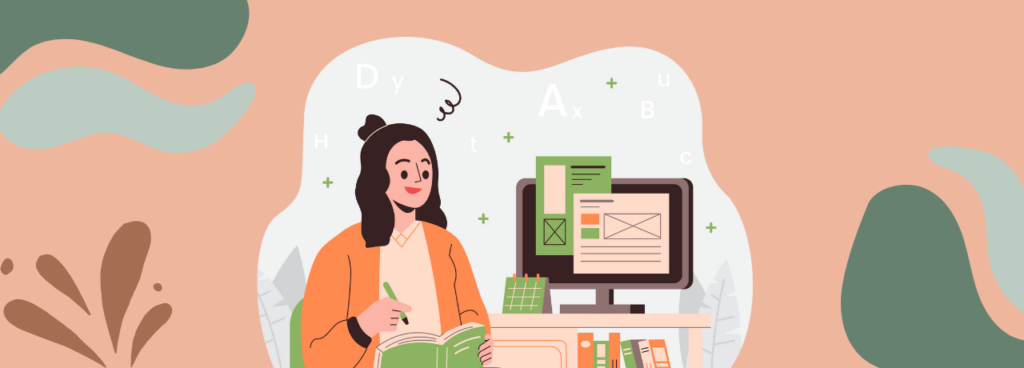
We all know that more and more people are using Facebook to organize their events. Facebook has 1.49 billion users and keeps growing, so we can’t deny that it is a great tool and very effective for communicating and raising people’s interest.
With Canva, everything becomes more manageable. With the easy-to-use interface and many templates, you don’t need to hire a designer to create the perfect cover. You can do it all yourself and still excel in promoting your event. And you can do all this at no additional cost.
Suppose you are thinking of organizing an event. In that case, you should also be the person responsible for publicizing it and arousing the interest of the people who will attend. So these days, the easiest way is to create an event on Facebook. So the cover of your event is what will convey the message you want to pass, and who will know more about your event than yourself?
With Canva, the process is more straightforward because you can use the platform’s many tools for free. You can finish your design in just ten minutes or spend as much time as you want to create. It all depends on your day and your level of inspiration. And you can use it just as it was or customize it with your unique touch.
Reorganization
Suppose you are going to change any details of your cover. In that case, you may need to adjust some elements that may have needed to be more comfortable or misplaced. For example, in the ready-made cover template, the photo was positioned behind a piece of writing, but now it is in front.
And it would be best if you corrected this by adjusting the order. If so, you will need to fix it, so your background looks strange.
Customize the Information
If you want to quote something on your cover, this is the time to change the text of the message or information you want to convey. Change the colors, size, font, and spacing, and leave it with your touch and personality.
You can add any message you wish. When you finish, make sure that the correction is correct. If you prefer, ask someone else to help you with the sentence.
Finalizing Your Cover
When you are almost done with your new creation and are happy with everything, it is time to put the cover on your profile. You can either upload it directly to your Facebook profile or download it. Save your body in PNG or JPG format and upload it to your Facebook profile.
Canva Facebook Cover: Final Thoughts

So with Canva, you can make your Facebook look very lovely. It can be for your business page or for your personal profile. The platform has the best layouts on the internet. And you can choose to create a template from scratch or choose from the many templates that exist on Canva.
We hope this article was helpful and you enjoyed our guide to creating the perfect cover. With the Canva platform, you can make your new Facebook cover as particular as you are.
Frequently Asked Questions
What Is a Canva Facebook Cover, and How Can I Create One?
A Canva Facebook cover is a customized banner image that appears at the top of your Facebook Page. To create a Facebook cover in Canva, open the Canva website or app, select “Create a design,” and choose “Facebook Cover” from the templates. Customize the design by adding images, text, and other elements, and then save or download the cover to your computer.
Can I Use a Canva Facebook Cover for a Facebook Group or Personal Profile?
While Canva Facebook covers are primarily designed for Facebook Pages, you can also use them for Facebook groups and personal profiles. However, keep in mind that the cover dimensions may differ for groups and profiles, so you may need to adjust the design accordingly.
What Are Some Design Tips for Creating an Eye-Catching Canva Facebook Cover?
To create an attractive Facebook cover, use high-quality images, incorporate your brand colors and fonts, and include a clear and engaging message or call-to-action. Avoid clutter and ensure that the cover looks good on both desktop and mobile devices.
Paul Martinez is the founder of EcomSidekick.com. He is an expert in the areas of finance, real estate, eCommerce, traffic and conversion.
Join him on EcomSidekick.com to learn how to improve your financial life and excel in these areas. Before starting this media site, Paul built from scratch and managed two multi-million dollar companies. One in the real estate sector and one in the eCommerce sector.