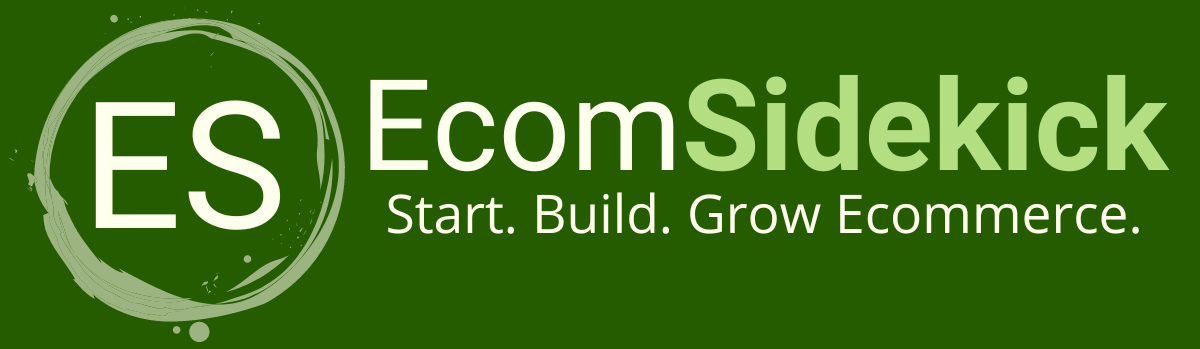Are you a business owner that has just started, or are you in the process of setting up your own ecommerce business? Either way Canva is a tool that can not be overlooked.
Have you ever thought about having a content planner that publishes to your Instagram page on a scheduled basis? If that interests you, keep reading this article. In it, we will answer: can canva schedule to instagram?
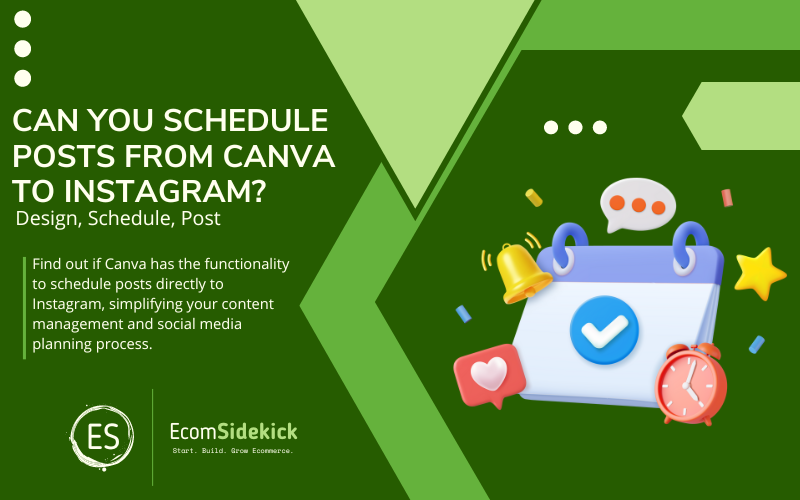
Some of this stuff can get get overwhelming. Just remember that you can outsource this type of work for relatively cheap. Now let’s dive in!
So, with Canva’s content planner, you can schedule and create posts for your social media in advance. We’ll get to know this feature better, but first, let’s look at the Canva Platform.
Canva
Canva is an online software for creative designers with many free and paid features, and it helps boost your brand. The platform was introduced to the public in 2013, is currently used in 190 countries, and is available in 100 languages. The creations within the forum are giant, with over 7 billion compositions.
On the platform, you can create logos, business cards, invitations, flyers, customized images, infographics, customized photos, videos, and animations for publications. You can save your creations and share them via email, social networks, or manually.
Canva allows you to forward your designers to other tools to work in an integrated and synchronized way with Slack, Mailchimp, and Hubspot.
In addition, the software provides many ready-made templates for photos, icons, newsletters, resumes, business proposals, and other templates. You can download your creations, share them or print them, which will significantly help your productivity and time optimization.
So whether you are an Instagram influencer, a food blogger, or a brand marketer looking for ways to grow and improve your Instagram, Canva can help you make good graphics for your feed without needing a designer.
What Canva’s Content Planner Is All About

This tool allows it to manage social media for small businesses, corporate users, and individuals. So the Content Planner has a sound library of templates and features that help create high-quality social media posts.
The Planner has to report and schedule parts so businesses can track their social media performance. In that sense, The Canva content planner is an excellent and helpful resource that helps any individual increase their social media presence.
All users can access the content planner. Still, the post-scheduling feature is only available to Canva Pro, Nonprofits, and Enterprise subscribers. But if you prefer to do a trial before subscribing to Canva pro, they offer you a free 30-day trial, giving you access to all the paid tools.
Benefits of Using Canva’s Social Media Planner
Suppose you really want to grow your social media. In that case, you should start using Canva’s powerful social media scheduler and content planner because:
- It’s user-friendly. It’s easy to work with, as you can easily drag and drop your content into the scheduler so your posts can be sent to one of nine channels
- Time Saving. Social media are vital parts of marketing, and with this beautiful Canva feature, you’ll save a lot of time
- Integrations. It is possible to make integrations with many digital platforms, such as Instagram, so posting your content in a few clicks will be much simpler and more manageable
- Aerial view. It has a calendar view that helps you see what is scheduled.
In that sense, your upcoming posts will be displayed in calendar form, so you can better see when and where your content will be shared, even months in advance. The designers that will be scheduled can be edited in Canva, so you don’t have to switch between other tools if you need changes. Approximately 2.4 million designers have been designed so far with Canva’s content planner.
Scheduling Instagram Posts
To be able to do these scheduling posts for Instagram, you will need to have an Instagram Business account, not just an Instagram Creator account. It needs to be linked to your Facebook page per what Instagram requires.
Step 1 – Setting up Your Instagram Business Account
You need to convert your personal account to a business account in your Instagram profile settings or do this setup from scratch, as they are different accounts.
Step 2 – Link the Instagram Business Account to a Facebook Page
This is optional to set up an Instagram business account. Still, it is essential to be able to schedule posts on your Instagram with Canva. Skipping this step can cause errors. And if you don’t have a Facebook page, you’ll need to create one.
Step 3 – Scheduling Instagram posts
After you have made all the settings for your Business account, you can schedule your posts.
On your computer, follow the steps:
Fallow the Steps: |
1. In the top corner of Canva, click “Share.” If you need Canva for Teams approval, get it first. |
2. Next, click on “schedule.” If the option is not available, click “More.” |
3. In the Schedule window next to the date, click “Icon” to make the time and date change, designer, and more information. |
4. Then, find the “Select a Channel” option and select which social network account (in this case, Instagram) and schedule your post. If you don’t have an account connected yet, click “+ Select a Channel.” Choose the platform and log in. |
5. If your creation has many pages, select the ones you want to publish. The number of pages and the export size needs to be within the limits that Instagram accepts. |
6. Write the caption you want and click “Schedule Post.” |
Notes
- You can schedule up to 25 posts during the 24 hours
- You can use up to 20 hashtags in a caption
- Only the Instagram Business account will be associated with the Facebook account, and you can only have one account linked to Canva
- Instagram creator accounts cannot be linked
- If you have many Facebook and associated Instagram business accounts, they will not be supported.
Can Stories and Reels Be Scheduled?
For now, Instagram still needs to have such a scheduling of Reels and Stories. But you can share Reels and Stories using the features that Canva offers.
Canva Mobile
We know that designer creations and programming are best done using the web browser. However, Canva has included those who use mobile devices.
The scheduling function is available in the platform’s mobile apps.
So create your designer, and click on the Share menu at the top. After that, scroll horizontally and find the option Schedule, select the time and date, and in which social media you want to publish. You will be all set to have your new schedule posted via Canva Mobile.
Can Canva Schedule to Instagram? Final Thoughts
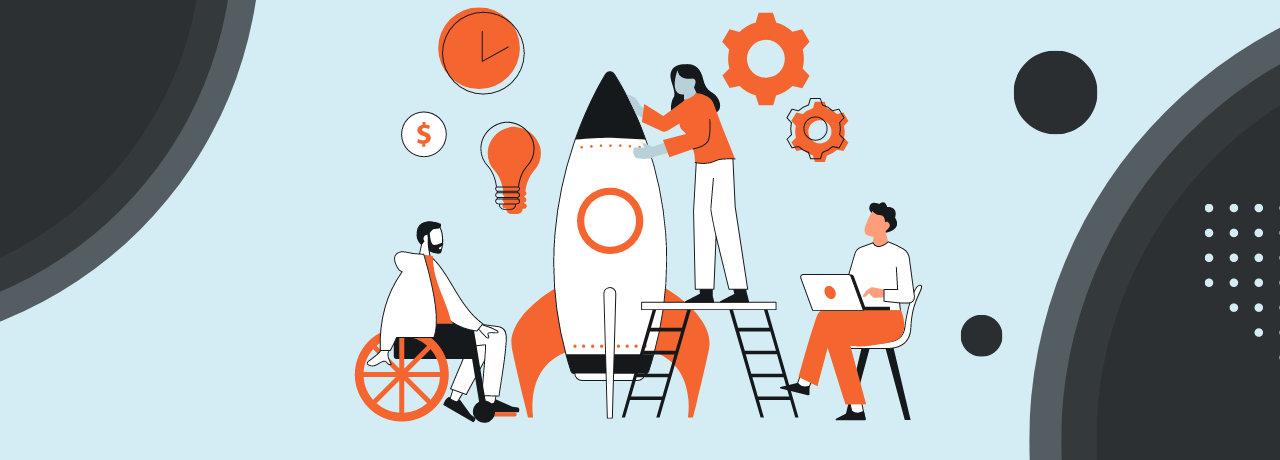
So if you are looking for software that will help you create many good designers for your social networks, Canva is your best choice. It enables you to schedule your posts directly from the platform. So this planned social sharing tool from Canva is perfect for many marketing agencies, bloggers, influencers, and corporate users.
Because with it, you can adequately prepare your social media strategies, and you won’t worry about wasting time with this scheduling feature. We hope this article has been helpful and cleared up your doubts. In this aspect, with the help of Canva, you don’t have to waste any more time because the platform helps you gain more time, start using it today, and be more productive.
Frequently Asked Questions
Are There Any Limitations or Considerations When Using Third-Party Scheduling Tools for Instagram?
While third-party scheduling tools are generally effective, Instagram has certain limitations on third-party posting. Some features, like direct posting of stories, may not be available through all scheduling tools due to Instagram’s API restrictions.
Which Social Media Scheduling Tools Can I Use to Schedule Canva Posts to Instagram?
Many popular social media scheduling tools, such as Hootsuite, Buffer, Later, and Sprout Social, allow you to connect your Canva designs and schedule them for posting on Instagram. These tools offer various features like post planning, automated posting, and analytics to help manage your Instagram content efficiently.
How Do I Schedule Canva Posts to Instagram Using a Social Media Scheduling Tool?
To schedule Canva posts to Instagram, first, create your design in Canva and save it. Then, upload the design to your chosen social media scheduling tool. From there, you can choose the date and time you want the post to go live on Instagram, add captions and hashtags, and schedule the post for posting.
Paul Martinez is the founder of EcomSidekick.com. He is an expert in the areas of finance, real estate, eCommerce, traffic and conversion.
Join him on EcomSidekick.com to learn how to improve your financial life and excel in these areas. Before starting this media site, Paul built from scratch and managed two multi-million dollar companies. One in the real estate sector and one in the eCommerce sector.